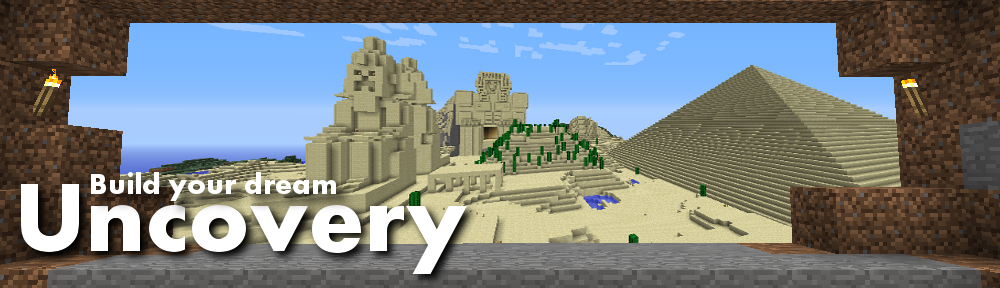Guide to downgrade to version 1.2_02
Quote from LADoMAN on 2011/02/23, 09:08Seems like a lot of people got hi-jinxed into automatically updating to version 1.3, so here's a quick guide to help people downgrading...
This is mostly based around windows since thats the OS i'm using, but since java is cross-platform you should be able to use the minecraft.jar on both osx and linux
Step 1: Download the 1.2_02 bin files from either: http://dl.dropbox.com/u/1197434/bin.rar
or: http://rapidshare.com/files/449331167/bin.rarStep 2: Locate your minecraft directory. You can access this in XP by holding Windows+R or hitting Start > Run and then typing %appdata%.minecraft in the box. In Vista & 7, enter %appdata%Roaming.minecraft instead. This will open your minecraft folder.
Step 3: Rename the "bin" folder inside .minecraft to "bin-backup" (optional, you can just delete it since it's easy to download the newest file through the launcher, but in case minecraft.net goes down it's always good to have a backup)
Step 4: Create a new "bin" folder and extract the contents of the rar file in step 2 into this folder.
Step 5: Copy and replace the version file from your bin-backup to your new backup, and the launcher won't bug you about updating since it'll believe you have 1.3
Step 6: Fire it up and see if it works, if it dosen't try to launch it through minecraft.net
---
Most likely you'll only need the minecraft.jar file from the bin.rar, but i packed it all in just in case..Post in this thread if you need additional help and we'll do our best to help you out..
Seems like a lot of people got hi-jinxed into automatically updating to version 1.3, so here's a quick guide to help people downgrading...
This is mostly based around windows since thats the OS i'm using, but since java is cross-platform you should be able to use the minecraft.jar on both osx and linux
Step 1: Download the 1.2_02 bin files from either: http://dl.dropbox.com/u/1197434/bin.rar
or: http://rapidshare.com/files/449331167/bin.rar
Step 2: Locate your minecraft directory. You can access this in XP by holding Windows+R or hitting Start > Run and then typing %appdata%.minecraft in the box. In Vista & 7, enter %appdata%Roaming.minecraft instead. This will open your minecraft folder.
Step 3: Rename the "bin" folder inside .minecraft to "bin-backup" (optional, you can just delete it since it's easy to download the newest file through the launcher, but in case minecraft.net goes down it's always good to have a backup)
Step 4: Create a new "bin" folder and extract the contents of the rar file in step 2 into this folder.
Step 5: Copy and replace the version file from your bin-backup to your new backup, and the launcher won't bug you about updating since it'll believe you have 1.3
Step 6: Fire it up and see if it works, if it dosen't try to launch it through minecraft.net
---
Most likely you'll only need the minecraft.jar file from the bin.rar, but i packed it all in just in case..
Post in this thread if you need additional help and we'll do our best to help you out..
Quote from LADoMAN on 2011/02/23, 09:27OSX
1: Download the bin.rar file from the post above and save it somewhere on your computer (preferably somewhere where you can find it easily).2: Unzip the file somewhere (preferably somewhere where you can find it easily).
3: Now that you've done that, leave that for what it is and open a new finder window. Browse to your user directory. Once you're there, select 'Library', then 'Application Support' and then, finally, the 'minecraft' folder. It should look like this.
4: Click on the bin folder and press enter, then rename it to 'bin - current version'.
5: Now, just go back to your unzipped bin folder and drag it into the 'minecraft' folder. You're done!
6: Go ahead and fire up Minecraft and enjoy playing on the server! Whenever you want to switch back to the current version of Minecraft, just go into your 'minecraft' folder and rename the two bins (the 'bin' to 'bin - old version' and the 'bin - current version' to 'bin').
OSX
1: Download the bin.rar file from the post above and save it somewhere on your computer (preferably somewhere where you can find it easily).
2: Unzip the file somewhere (preferably somewhere where you can find it easily).
3: Now that you've done that, leave that for what it is and open a new finder window. Browse to your user directory. Once you're there, select 'Library', then 'Application Support' and then, finally, the 'minecraft' folder. It should look like this.

4: Click on the bin folder and press enter, then rename it to 'bin - current version'.
5: Now, just go back to your unzipped bin folder and drag it into the 'minecraft' folder. You're done!
6: Go ahead and fire up Minecraft and enjoy playing on the server! Whenever you want to switch back to the current version of Minecraft, just go into your 'minecraft' folder and rename the two bins (the 'bin' to 'bin - old version' and the 'bin - current version' to 'bin').
Quote from Brian0043 on 2011/02/23, 09:55This did not work at all. I tried, and my computer couldn't even figure out how to read the bin.rar file.....I really hope Notch fixes this because I need to finish my library for Henry's video.....
This did not work at all. I tried, and my computer couldn't even figure out how to read the bin.rar file.....I really hope Notch fixes this because I need to finish my library for Henry's video.....
Quote from hutchison15 on 2011/02/23, 10:25It forcefully updated my version... And this didn't work for me either.
1. I did as you said, step by step.
2. I try logging in, but I'm having issues. I had to try over and over again. (Guessing this was the Minecraft servers though)
3. Once logged in, I'd get a black screen for a while. Then after about a minute, I'd get the "MINECRAFT HAS CRASHED! LOLOL" screen for a milisecond and it'd all be gone. o.o
It forcefully updated my version... And this didn't work for me either.
1. I did as you said, step by step.
2. I try logging in, but I'm having issues. I had to try over and over again. (Guessing this was the Minecraft servers though)
3. Once logged in, I'd get a black screen for a while. Then after about a minute, I'd get the "MINECRAFT HAS CRASHED! LOLOL" screen for a milisecond and it'd all be gone. o.o
Quote from OSF on 2011/02/23, 11:33micko888 said:
so let me quess all them blacked out spots are your Porn files?Micko that is a little rude
micko888 said:
so let me quess all them blacked out spots are your Porn files?
Micko that is a little rude
Quote from micko888 on 2011/02/23, 11:38Never mind about above post i got it to work :D
Listern to what i did for windows people.1.Copy bin file to desktop.
2.Delete bin file within .minecraft folder.
3.Make new folder named: bin
4.Extract contents from that download above^^ into your new bin folder.
5.Go into the new bin folder and delete the version file.
6.Open you old bin folder.
7.Copy the version file from there.
8.Paste it into your new bin folder
9.Close all windows.
10.Open up minecraft.
11.Click login.
12.Click multilayer.
13.Type in uncovery.net:25564 (skip this if its already typed in)
14.Click connect.
15.Play game.
16.Comment and say micko888's comment was helpful :D
Never mind about above post i got it to work :D
Listern to what i did for windows people.
1.Copy bin file to desktop.
2.Delete bin file within .minecraft folder.
3.Make new folder named: bin
4.Extract contents from that download above^^ into your new bin folder.
5.Go into the new bin folder and delete the version file.
6.Open you old bin folder.
7.Copy the version file from there.
8.Paste it into your new bin folder
9.Close all windows.
10.Open up minecraft.
11.Click login.
12.Click multilayer.
13.Type in uncovery.net:25564 (skip this if its already typed in)
14.Click connect.
15.Play game.
16.Comment and say micko888's comment was helpful :D
Quote from uncovery on 2011/02/23, 13:39micko you had my warming about your language. You can help people all you like, if you dont change that you will be out of here.
micko you had my warming about your language. You can help people all you like, if you dont change that you will be out of here.
Quote from OSF on 2011/02/23, 16:16LADoMAN said:
Lol micko, those are excactly the same steps that i write in the first post? :PNo, Ladoman you also provided a link and better detail, as well as a better guide.
Micko may need to restate things to account for not understanding wording and what not.
Also I think LADoMAN deserves a thank you for doing this, I CB[B] to do it and wait till server is back up and working healthy
LADoMAN said:
Lol micko, those are excactly the same steps that i write in the first post? :P
No, Ladoman you also provided a link and better detail, as well as a better guide.
Micko may need to restate things to account for not understanding wording and what not.
Also I think LADoMAN deserves a thank you for doing this, I CB[B] to do it and wait till server is back up and working healthy
Quote from micko888 on 2011/02/23, 18:09LADoMAN said:
Lol micko, those are excactly the same steps that i write in the first post? :Pbut urs was all techniqal mines simple :P
LADoMAN said:
Lol micko, those are excactly the same steps that i write in the first post? :P
but urs was all techniqal mines simple :P
Quote from micko888 on 2011/02/23, 18:10micko888 said:
Never mind about above post i got it to work :D
Listern to what i did for windows people.1.Copy bin file to desktop.
2.Delete bin file within .minecraft folder.
3.Make new folder named: bin
4.Extract contents from that download above^^ into your new bin folder.
5.Go into the new bin folder and delete the version file.
6.Open you old bin folder.
7.Copy the version file from there.
8.Paste it into your new bin folder
9.Close all windows.
10.Open up minecraft.
11.Click login.
12.Click multilayer.
13.Type in uncovery.net:25564 (skip this if its already typed in)
14.Click connect.
15.Play game.
16.Comment and say micko888's comment was helpful :D (also thank LADoMAN for the link)
micko888 said:
Never mind about above post i got it to work :D
Listern to what i did for windows people.1.Copy bin file to desktop.
2.Delete bin file within .minecraft folder.
3.Make new folder named: bin
4.Extract contents from that download above^^ into your new bin folder.
5.Go into the new bin folder and delete the version file.
6.Open you old bin folder.
7.Copy the version file from there.
8.Paste it into your new bin folder
9.Close all windows.
10.Open up minecraft.
11.Click login.
12.Click multilayer.
13.Type in uncovery.net:25564 (skip this if its already typed in)
14.Click connect.
15.Play game.
16.Comment and say micko888's comment was helpful :D (also thank LADoMAN for the link)
Quote from OSF on 2011/02/23, 19:05technical, do you really want to see technical.
It is not technical by the least bit, although it provided filepaths and other required information
technical, do you really want to see technical.
It is not technical by the least bit, although it provided filepaths and other required information
Quote from henry_paiste on 2011/02/23, 23:18Lado I really appreciate the help! I'm going to go give this a shot! Thanks!
And Uncovery, do you know which day this week (or next) that you will update the server?
Lado I really appreciate the help! I'm going to go give this a shot! Thanks!
And Uncovery, do you know which day this week (or next) that you will update the server?
Quote from henry_paiste on 2011/02/23, 23:34I followed the OSX directions accordingly. Thanks for the help Lado, I really really appreciate it. However, at what point during the OSX instructions do I download the new Minecraft launcher? Thanks buddy :D
I followed the OSX directions accordingly. Thanks for the help Lado, I really really appreciate it. However, at what point during the OSX instructions do I download the new Minecraft launcher? Thanks buddy :D
Quote from henry_paiste on 2011/02/23, 23:41Ahh, found a problem. I did all of the instructions correctly. I got to the end, and downloaded the NEW minecraft launcher. I proceeded to open it, and login. It instantly downloaded the new packages (without giving me the option to or not to), and then updated it self to "Beta 1.3_01"
Lado, your thoughts?
Thanks again in advance for any help.
Ahh, found a problem. I did all of the instructions correctly. I got to the end, and downloaded the NEW minecraft launcher. I proceeded to open it, and login. It instantly downloaded the new packages (without giving me the option to or not to), and then updated it self to "Beta 1.3_01"
Lado, your thoughts?
Thanks again in advance for any help.
Quote from hutchison15 on 2011/02/24, 00:29The Mac OS X version seems to work now? lol
The Mac OS X version seems to work now? lol
Quote from LADoMAN on 2011/02/24, 00:52micko888 said:
Those black files are your fav games :OYou should take more time reading and less time trying to make funny quips, I wrote that I didn't have OSX, and that i found the guide for mac, found being the operative word ;)
henry_paiste said:
Ahh, found a problem. I did all of the instructions correctly. I got to the end, and downloaded the NEW minecraft launcher. I proceeded to open it, and login. It instantly downloaded the new packages (without giving me the option to or not to), and then updated it self to "Beta 1.3_01"Lado, your thoughts?
Thanks again in advance for any help.
I would suggest that you follow the steps again, but make sure to keep your 1.3 version file in the bin folder, that should cause the launcher to think that you're running the latest version..
If not, as long you use the newest launcher from minecraft.net, it should ask you whether you wan't to update or not..
The version file is literally just a file called "version" 15 bytes or so big..
hutchison15 said:
The Mac OS X version seems to work now? lolAre you able to join the server with the 1.3 game files on mac?
micko888 said:
Those black files are your fav games :O
You should take more time reading and less time trying to make funny quips, I wrote that I didn't have OSX, and that i found the guide for mac, found being the operative word ;)
henry_paiste said:
Ahh, found a problem. I did all of the instructions correctly. I got to the end, and downloaded the NEW minecraft launcher. I proceeded to open it, and login. It instantly downloaded the new packages (without giving me the option to or not to), and then updated it self to "Beta 1.3_01"Lado, your thoughts?
Thanks again in advance for any help.
I would suggest that you follow the steps again, but make sure to keep your 1.3 version file in the bin folder, that should cause the launcher to think that you're running the latest version..
If not, as long you use the newest launcher from minecraft.net, it should ask you whether you wan't to update or not..
The version file is literally just a file called "version" 15 bytes or so big..
hutchison15 said:
The Mac OS X version seems to work now? lol
Are you able to join the server with the 1.3 game files on mac?